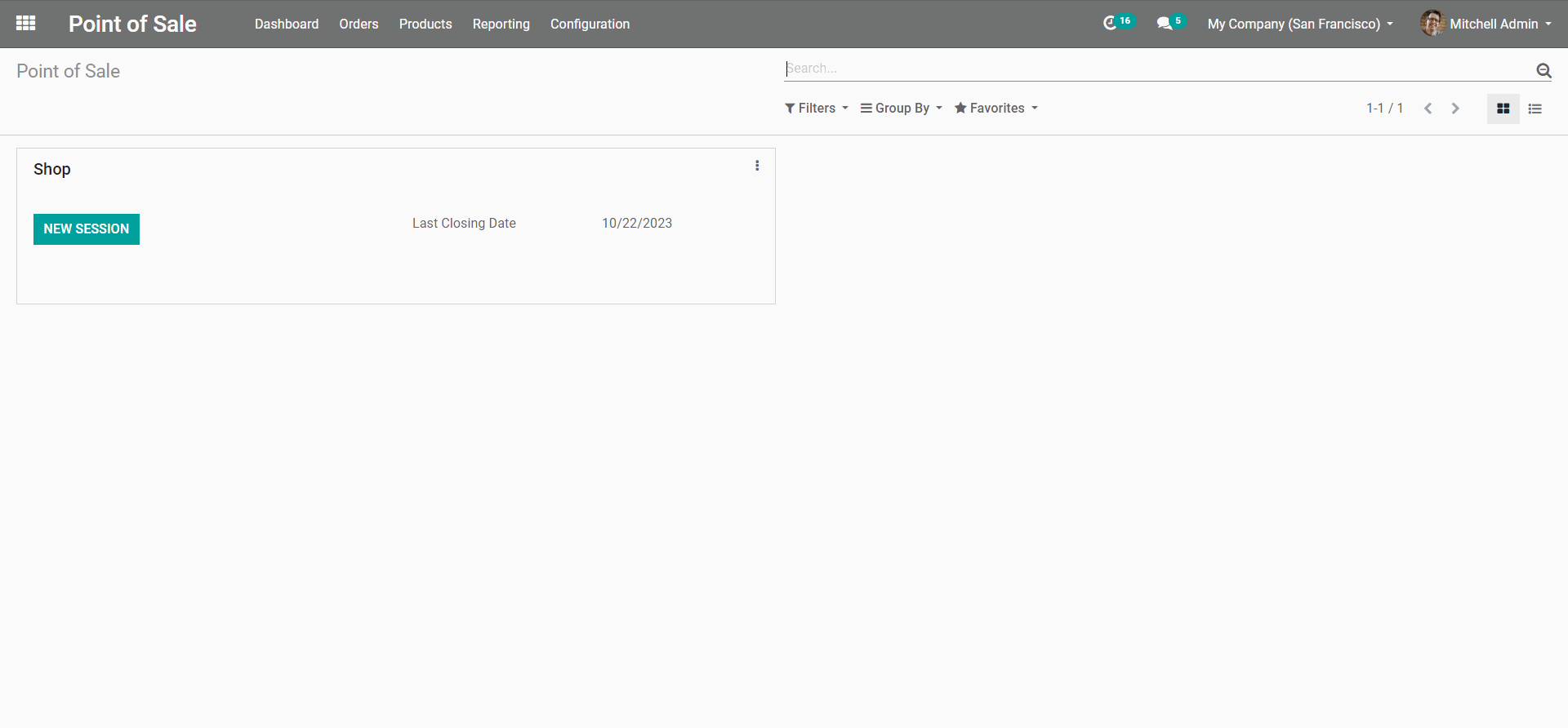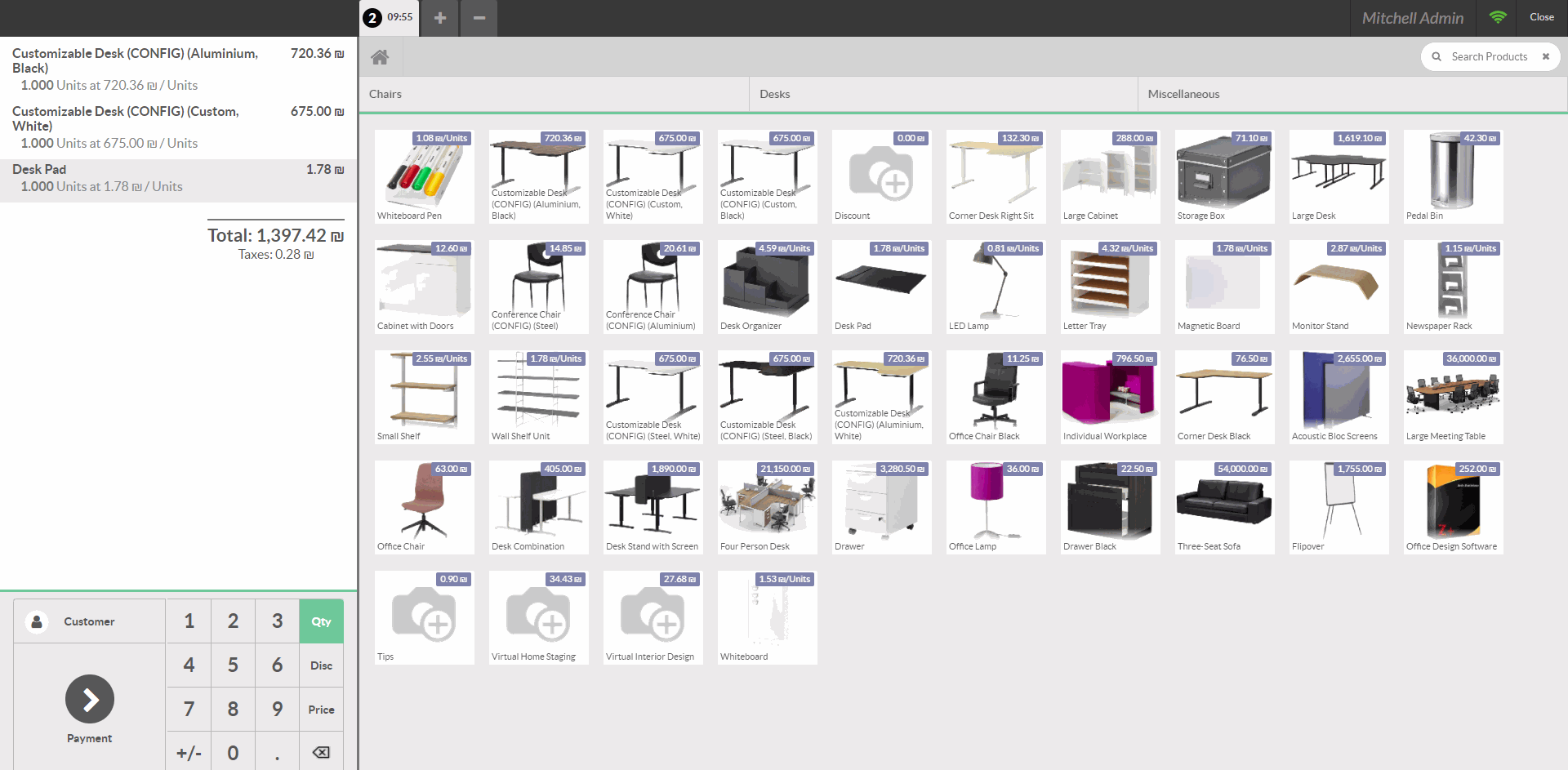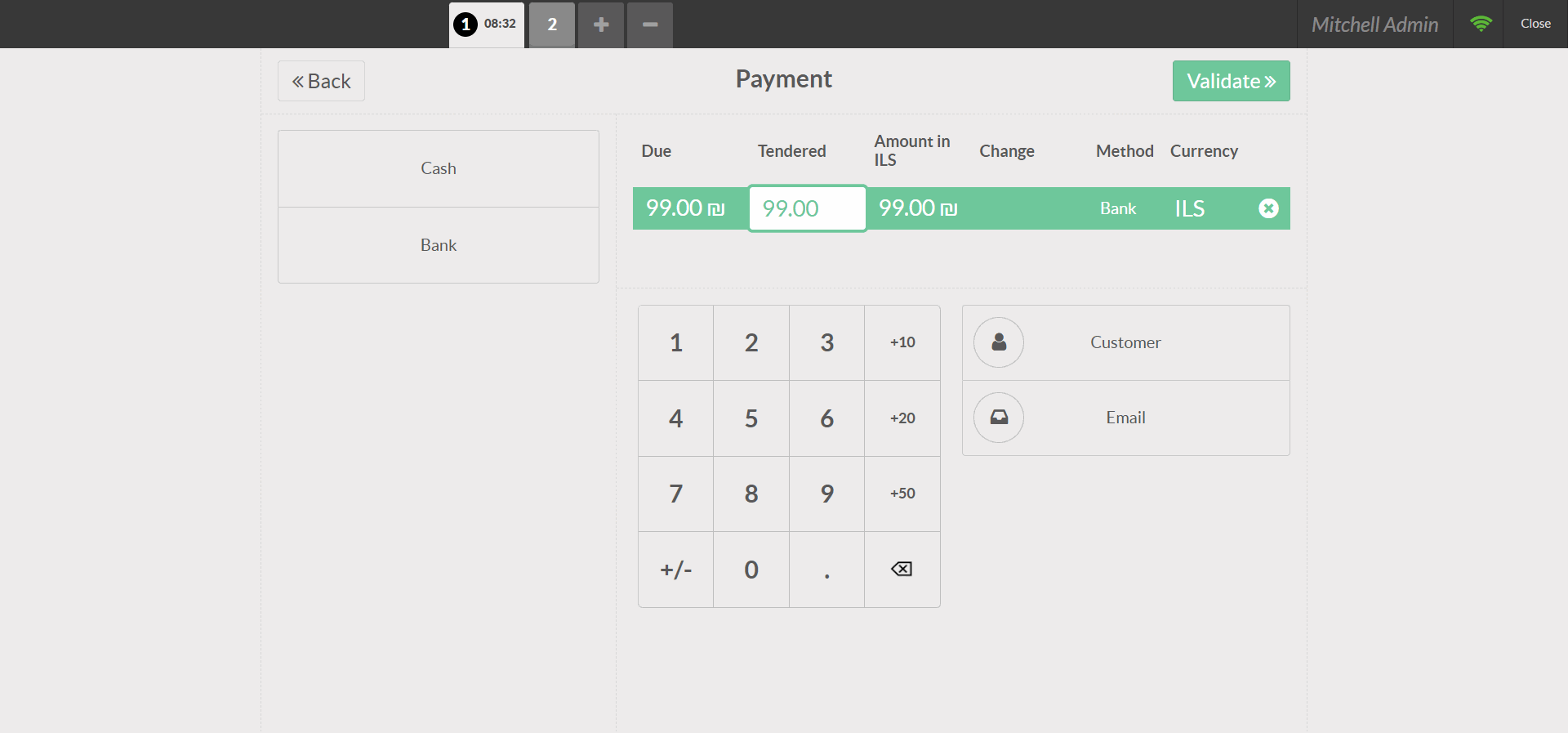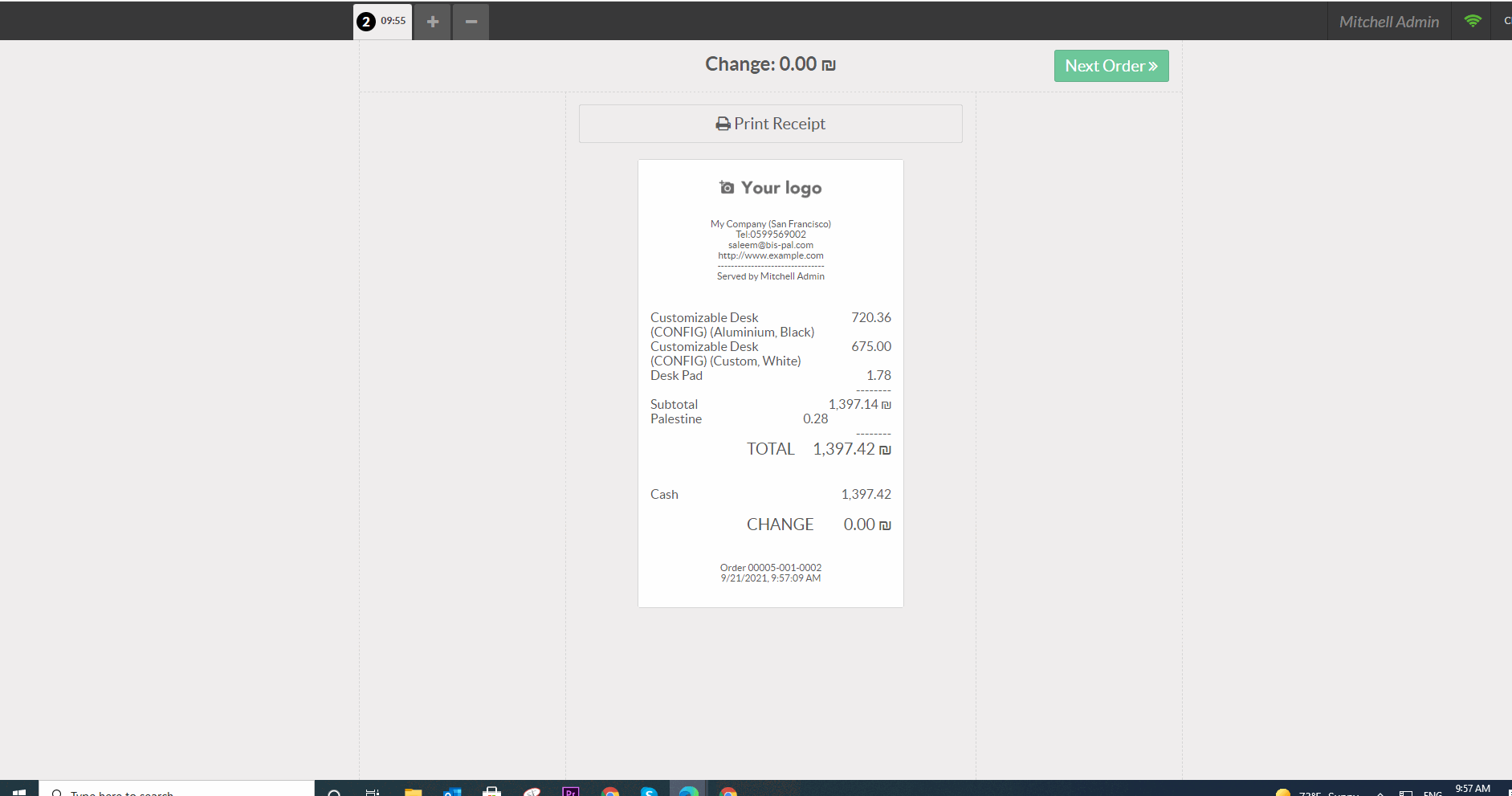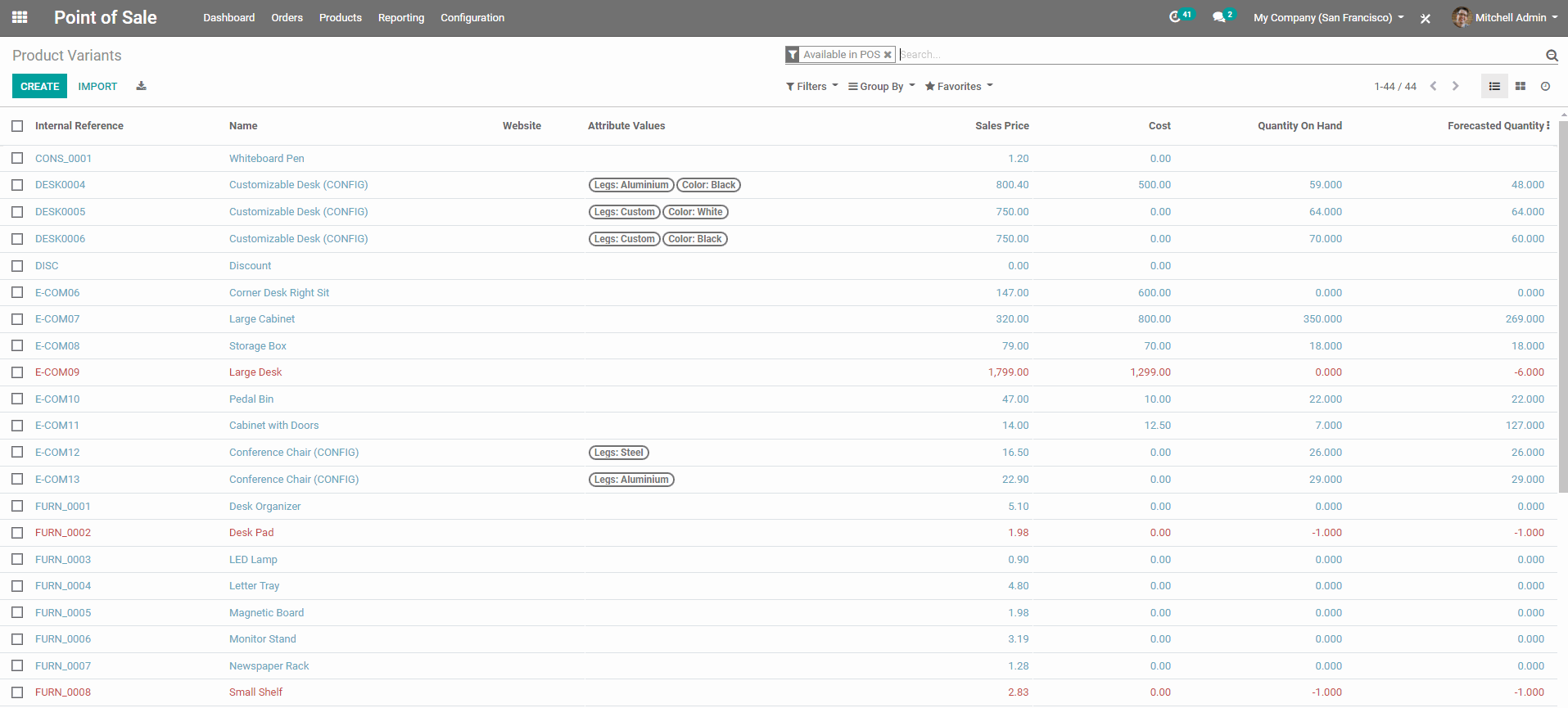POS
• Open a new Session
- From the POS dashboard, click New Session, and at the Opening Cash Control
screen, click Open Session
to start a POS session, or click Continue Selling
if the session is already opened.
- Multiple users can be logged into the same session at the same time. However, the session can only be opened once on the same browser.
• Sell products
- Click on products to add them to the cart. To change the quantity, click Qty and enter the number of products using the keypad. To add a discount or modify the
product price, click respectively % Disc or Price and enter the amounts.
-
Once an order is completed, proceed to checkout by clicking Payment. Select the payment method, enter the received amount, and click Validate. Click New Order
to move on to the next customer.
• Set Customers
-
You can create and set customers from an open POS session. Registering your customer is necessary to collect their loyalty points and grant them rewards, automatically apply the attributed pricelist, or generate and print an invoice
.
• Return and refund products
• Close the session
- To close your session, click Close in the upper right corner of your screen. Doing so opens the Closing Control pop-up screen, from which you can retrieve the number of orders made and the total amount made during the session, the expected amounts grouped by payment method.
BISERP Point of Sale application is based on a simple, user friendly interface. The Point of Sale application can be used online or offline on iPads, Android tablets or laptops.